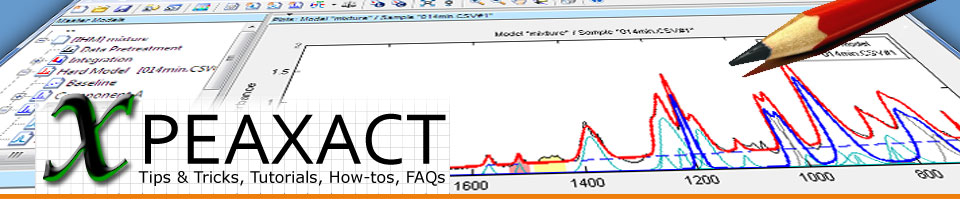Known Issues
Upgrade Notes
Compatibility Considerations
3.7.2, 2015-06-23
- FIXEDLeave-N-out cross-validation always uses N=1 instead of user setting
- FIXEDMissing file dialog when creating a mean or representative sample
- FIXEDError when canceling auto-fitting of peaks
- FIXEDSelecting elements in the Data Set Panel does not work correctly
- FIXEDData Table Editor may assign cell values to incorrect features
3.7.1, 2015-05-13
- FIXEDFixed some graphical glitches
- FIXEDRemoving the Hard Model does not properly remove related plots as well
- FIXEDUndoing peak deletions does not properly update peak plots
3.7.0, 2015-03-31
- IMPROVEDSeveral performance and usability improvements [1]
- NEWPreferences profile for NMR
- NEWCalibration Report shows bias of validation
- NEWCalibration Details Report also shows non-predictive features
- NEW(Application Server) HoloPro Interface provides a setup dialog for logging options
- NEWConstrained axes zooming and panning (horizontally, vertically)
- CHANGED(Data Inspector) Importing pretreatment settings is now done by using the "Import" button in the Data Plotter tab
- CHANGED(Data Inspector) "Sample Sequence" has been renamed to "Sample Index"
- CHANGEDAdjusting hard model parameters now only changes peak parameters while keeping component weights at 1
- CHANGEDTest-set validation is now automatically performed if data is available
- CHANGED(Application Server) COM events have been removed due to limitations involving multi-threading [2, 3]
- FIXEDGraphics bugs with certain video cards, see [4]
- FIXED(Application Server) HoloPro Custom Interface freezes without errors
- FIXEDPEAXACT sometimes crashes when sending a service request
- FIXEDPeak Search Report throws an error if no peaks were found
- FIXEDTemporary image files for PDF reports don't get deleted
- FIXEDRatiometric calibration might divide by zero in rare cases
- FIXEDIncorrect loading of data table files which contain both absolute and relative paths
- FIXED(Data Inspector) Title of Feature Plot not updated correctly
Known Issues
- UnresolvedPEAXACT may hang or crash after resuming from Windows Sleep/Hibernation Mode. Make sure to always save your PEAXACT session before sleep/hibernation to prevent data loss.
- UnresolvedPEAXACT crashes when resizing the Data Table Editor (Data Inspector Window) while the right panel is collapsed.
Upgrade Notes
This update is free of charge for users with a valid license for version 3.x.- PEAXACT 3.7. uses a more efficient data structure. Loading old session files may take longer than usual because the data structure gets updated. Save such sessions after loading in order to update the session file permanently.
- If you are using the OPUS PROCESS Custom Interface of the PEAXACT Application Server you need to change your OPUS PROCESS scenario file:
- Open your scenario file in the OPUS script editor (OPUS menu File > Open > *.obs)
- Press CTRL+F3 to open the text search dialog
- Find and replace PEAXACT.Toolbox.3_6 by PEAXACT.Toolbox
- Save changes (OPUS menu File > Save)
- If you developed software which uses the PEAXACT Application Server COM API, you need to change your source code:
- Remove the onProgressChanged and onException events. There is no replacement for the onProgressChanged event. Exception handling should be done by checking function return values and calling getLastErrorMessage().
- If you encountered graphics bugs (e.g. flipped text, repeated axes labels in Data Inspector) you have to start PEAXACT with command line option
-openglfixin order to switch to a different graphics renderer.- Right-click the Windows Desktop and choose New > Shortcut
- Enter "C:\Program Files (x86)\S-PACT\PEAXACT\peaxact.exe" -openglfix (including quotes, replace directory with installation path on your computer)
- Click Next and enter a shortcut name.
- From now on, start PEAXACT using this shortcut.
Compatibility Considerations
- Model files created with version 3.6 are fully compatible with version 3.7. If you are upgrading from before 3.6, please also check previous compatibility notes.