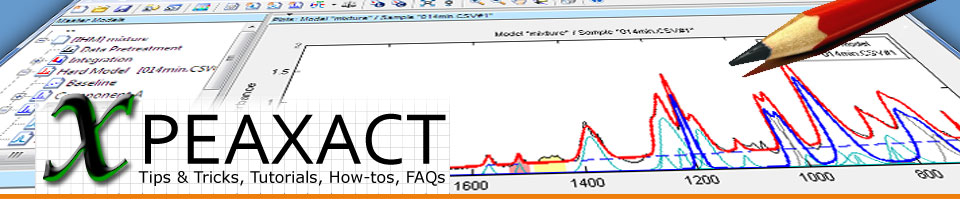This is a tutorial for PEAXACT software for quantitative spectroscopy from S-PACT. Its main objective is to get you familiar with one of the spectra analysis methods: Hard Modeling Factor Analysis (HMFA). The tutorial addresses to PEAXACT users and persons interested in PEAXACT.
In this tutorial you learn how to:
- Create a representative sample
- Create a Hard Model for the representative sample
- Use the model to analyse a series of spectra from a reactive process
If you have PEAXACT installed on your computer you may try this tutorial right away. If you don't have PEAXACT yet, get a free trial now.
The big picture
HMFA can be used if you have a series of samples with varying but unknown composition, e.g., from a reaction process, and you would like to estimate qualitative concentration profiles of the involved chemical species. You don't even have to know what those species are. HMFA uses a spectral Hard Model of a representative mixture spectrum to analyze variations among the samples. As a result it delivers estimates of the pure component spectra and concentration profiles.
HMFA is one of the less complex analysis methods because it requires nothing more than the data you would like to analyze.
Preparations
Make sure to use PEAXACT v5.9 or later. You can find data for this tutorial in %ProgramFiles%\S-PACT\PEAXACT 5\Data\Raman - Reaction. The directory will be referred to as DATA in the following.
- Start PEAXACT.
- Select File > New Session > Raman from the menu which opens a new modelling session with default settings for Raman data.
Create a Representative Sample
A representative sample is one that contains all peaks of all components present in the mixture. It could be a measured sample, but often one cannot find such a sample. Then it has to be computed from available samples. PEAXACT will do so by calculating a mean spectrum from the most different spectra within a selected sample set.
- Select Data > Load Table... from the menu, browse to DATA and select DataTableReaction.xlsx to load 2x30 Raman spectra of two reaction experiements involving 3 components.
- Select all samples in the Samples Panel.
- Select Data > Create Representative Sample from the menu.
- In the dialog, enter 3 for the number of samples to be considered for calculating the representative sample. Optionally, change the path and filename for saving the representative sample. Click OK to continue. The representative sample will be added to the Samples Panel.
- Normally, you would now have to perform a sanity check and verify that the calculated representative spectrum really contains all relevant peaks. In this case the sample looks fine.
Create a Hard Model for the Representative Sample
- Right-click on the representative sample in the Samples Panel.
- Select New Hard Model for Active Sample from the context menu. A new model is added to the Model Tree Panel.
- In the Model Tree Panel (top-left), select the Pretreatment element of the new model.
- In the Model Properties Panel (top-right), make the following changes:
- Global Range = 0 950
- Baseline Correction = Rubber band subtraction
- Select Edit Model > Hard Model > Add & Autofit Peaks from the menu.
- In the dialog, enter 15 and continue. Wait until all 15 peaks have been fitted.
- Optionally save the model (File > Save Model).
Perform Hard Modeling Factor Analysis
- Select all but the representative sample in the Samples Panel.
- Select Analysis > HMFA > Component Analysis from the menu.
- In the dialog, enter the number of pure components you want to get identified. Enter 3 (remember: it is a reaction involving 3 components). Also, you could select the kind of closure constraint for concentrations. Select Normalization or Optimization to force the sum of all component concentrations to be 1.
- Select OK to start the analysis.
- HMFA results are displayed in a Report Window from where you can choose between different graphical and tabular reports, including plots of the identified componenet spectra and concentration profiles.
- Select the Concentration vs... report from the dropdown list, and then select Timestamp for the x-axis. This nicely displays concentrations profiles of the reaction over time.
- Click the Export button if you want to save results to a file.
- Click the Create Hard Model button to add a new model to the Model Tree Panel containing a Hard Model of the 3 identified components. E.g., you may further use this model for calibration.
This concludes our quick tutorial on HMFA. Check out our other tutorials on the PEAXACT Quick Start page.