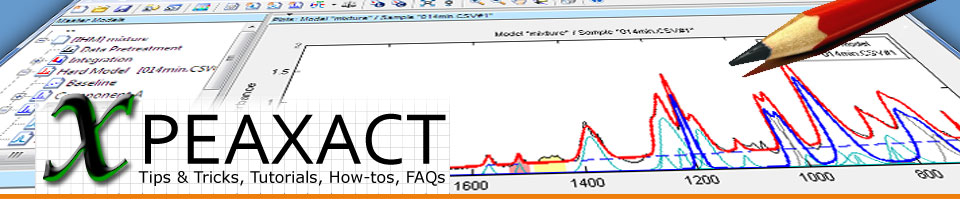This article shows highlights of release version 3.0.11 of PEAXACT software for quantitative spectroscopy from S-PACT. It is intended for users of PEAXACT. If you don't have PEAXACT yet, get a free trial now.
What’s New in Release 3.0.11?
- User manual
- Report Generator Window for Component Number Analysis
- Prediction Analysis with Multiple Models
- Starting a New Session
User Manual
It took a little bit longer than we thought, but as of version 3.0.11, the first official PEAXACT 3 User Manual is available. Look out for this icon ![]() in the toolbar or go to the Help menu in order to open the document. Soon, the file will also be published on our website.
in the toolbar or go to the Help menu in order to open the document. Soon, the file will also be published on our website.
So far, we decided that the user manual will only be available in electronic form because we are continuously working on improving it. The newest version will then be published online and distributed with each new software release.
Report Generator Window for Component Number Analysis
PEAXACT uses Report Generator Windows in order to display and customize reports of analysis results. Two new Report Generator Windows have been added to display results of the MCR Component Number Analysis and the HMFA Component Number Analysis.
Different reports are provided for determining the number of unknown components in a set of mixture samples. Because interpretation of analysis results is a little tricky, helpful explanations can be found at the bottom of the window.
Prediction Analysis with Multiple Models
The command line interface offers some advantages over the graphical user interface when it comes to Prediction Analysis. Most notably, the analysis can be performed with multiple calibrated models simultaneously. Other advantages are:
- Results of all models are combined in a single report file
- Results will not get lost in case of a system crash
- Less memory-intensive
- Suited for analyzing many samples
Now, run cmd.exe from the Windows Start Menu in order to open a command window. In the command window type
cd “C:\Program files\S-PACT\PEAXACT”
Please substitute the directory with your PEAXACT directory. Finally, type
peaxact –toolbox –predict –restore
The analysis starts and results are written to a report file after each data set is processed.
Starting a New Session
The File menu contains a new feature: New Session. It can be used to quickly close all models, unload all samples, and close all open windows instead of the desktop. In other words: it’s a quick way to start all over again with a clean desktop.